Please be advised we no longer accept absences via the phone or email.
Using SchoolBridge if your daughter is away or will be away
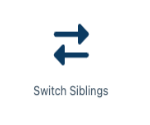 This icon allows you to switch between each of your daughters should you have more than one daughter at Carmel. This ensures that you are notifying us about the correct student absence. If you only have one daughter at Carmel College, this icon is still visible to you.
This icon allows you to switch between each of your daughters should you have more than one daughter at Carmel. This ensures that you are notifying us about the correct student absence. If you only have one daughter at Carmel College, this icon is still visible to you.
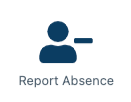 This icon is to report an absence. This will allow you to inform the school if your daughter is going to be away. This will ask you to specify if it is an absence due to illness, doctor’s appointment etc. This will only allow you to inform us that your daughter is absent for up to 3 days. If your daughter is absent for longer than 3 days, you will need to notify us again, using SchoolBridge in the same way as before using either the app or website.
This icon is to report an absence. This will allow you to inform the school if your daughter is going to be away. This will ask you to specify if it is an absence due to illness, doctor’s appointment etc. This will only allow you to inform us that your daughter is absent for up to 3 days. If your daughter is absent for longer than 3 days, you will need to notify us again, using SchoolBridge in the same way as before using either the app or website.
Request Student Representative Leave or Self-Interest Leave
This allows you to inform the school if you are taking a family holiday during school time or if your daughter has been selected to represent a sport that is not a school-based team. You will be asked to provide relevant documentation from the sporting organisation to support your request for representative leave. These are to be uploaded to the form in the appropriate box.
If your daughter is a senior student (Year 11-13) there is a link to a document that needs to be completed for all subjects. This ensures confirmation of assessment arrangements during the leave period.
Please see below for the relevant icons to complete the application.

On the SchoolBridge website, this icon takes you straight to the form to fill in for self-interest leave/representative leave.
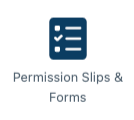 On the App, this link takes you to the list of permission slips. At the top right, you can click on the blue button to start a new form for self-interest leave/representative leave.
On the App, this link takes you to the list of permission slips. At the top right, you can click on the blue button to start a new form for self-interest leave/representative leave.

